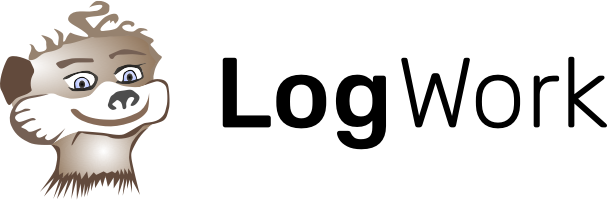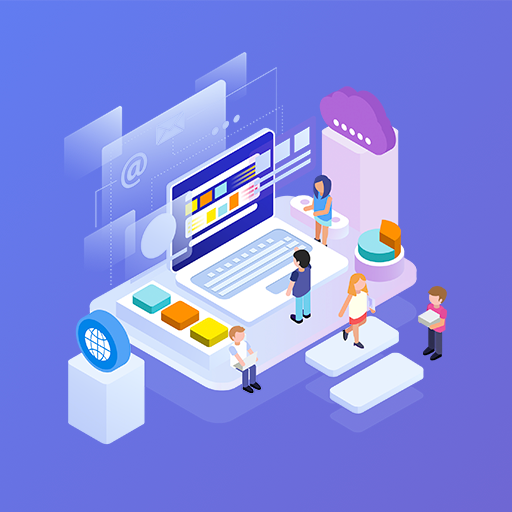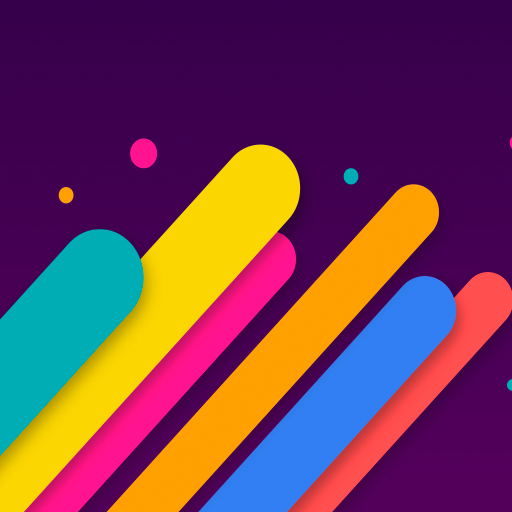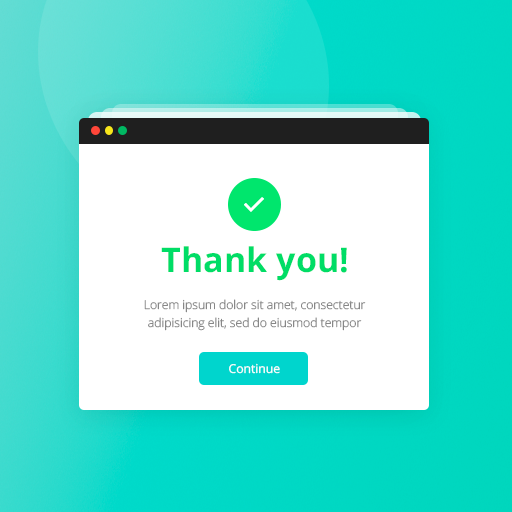New Template Installation Steps
Log in to your blogger account (www.blogger.com)
In the left sidebar, click on “Theme”.
Now choose “Backup/Restore” on the top right corner in order to open the pop-up screen.
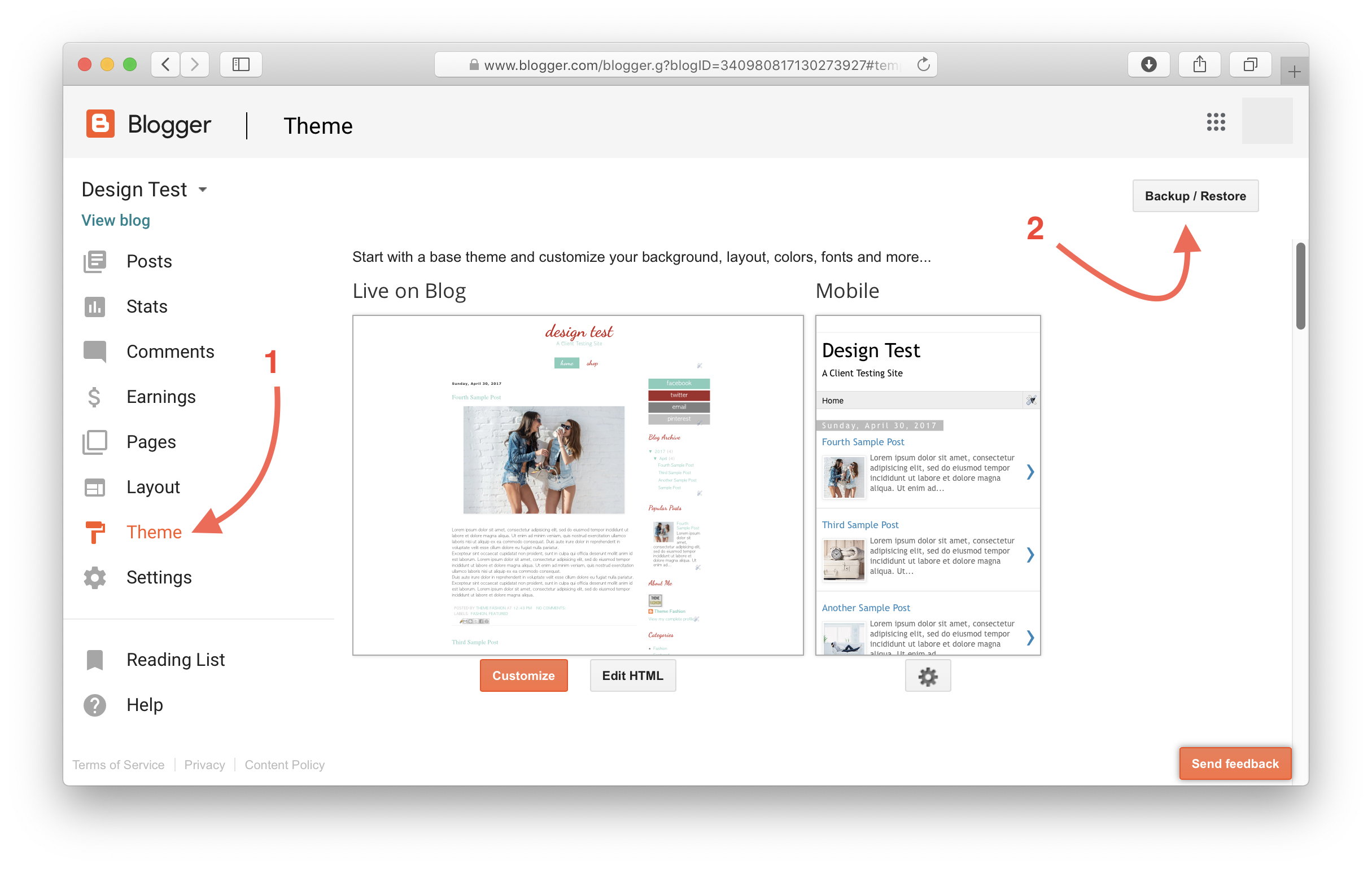
From the pop-up screen, select your blogger template .xml file. After locating and selecting your .xml file, click on the “Upload” button, and your new theme will be activated in your blog.
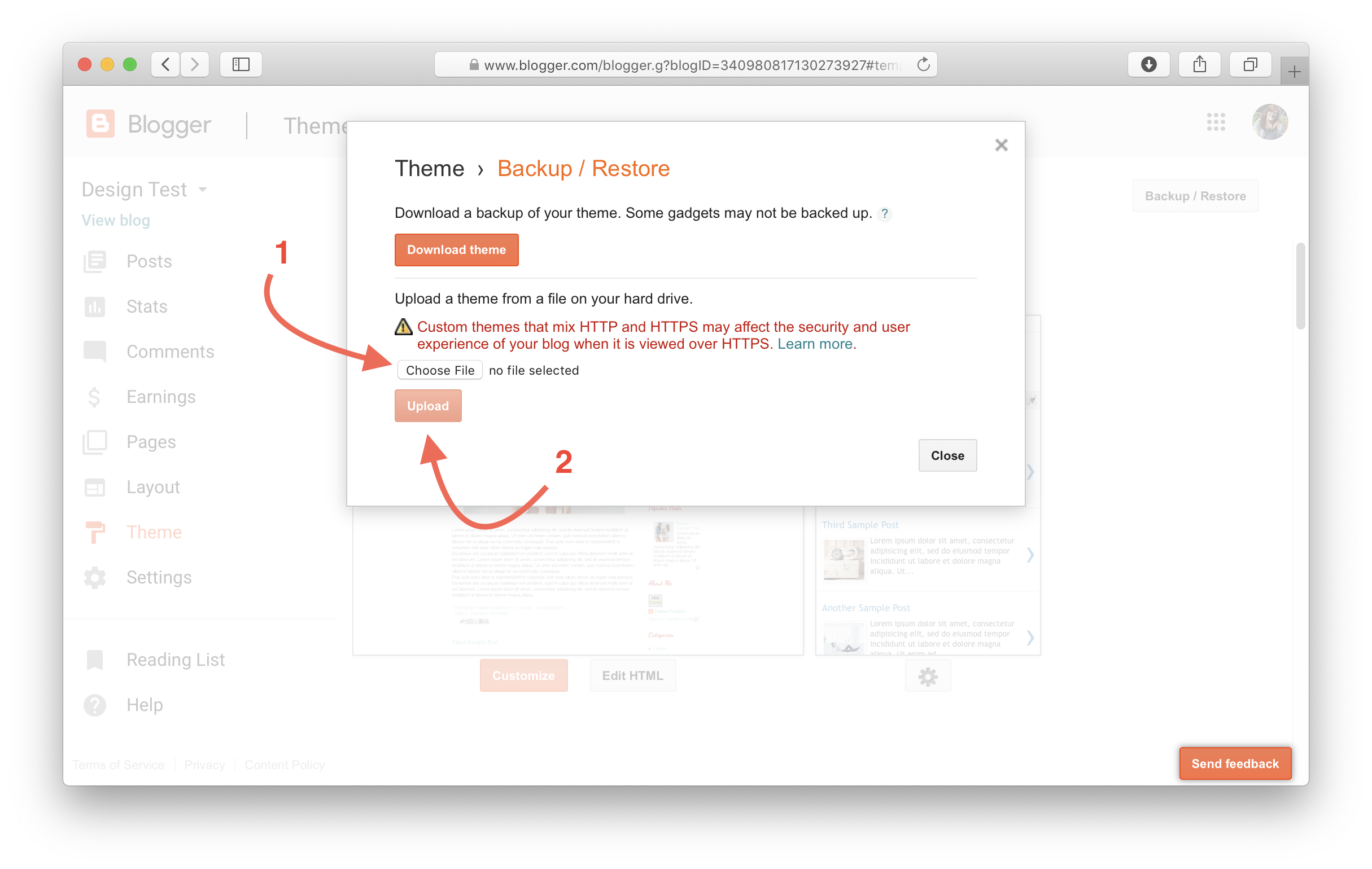
Important note: It is recommended to save your existing template firstly as a backup. Simply click on “Download Full Template”, and save the file before uploading your purchased template.
Note: Blogger now gives a warning about https. Don’t let that worry you. It shows that to everyone regardless of the theme. Our themes are https compatible.